Đỗ Hữu Toàn gửi vào
- 14691 lượt xem
Giới thiệu
Raspberry PI 2 nó cực kỳ tiết kiệm điện do vậy có thể cài các trình download manager để cài cắm download qua đêm , thậm chí là để vài ngày được ![[IMG]](http://www.hdvietnam.com/diendan/images/smilies/yahoo/1.gif) Pyload là một trình download bằng dòng lệnh trên linux tuy nhiên nó có thể điều khiển remote qua giao diện web . Rất hay là trên Openelec có thể cài được Pyload ngon lành mà không cần phải chuyển sang OS khác để làm gì cho mệt , với Openelec vừa là Hd player vừa là trình download cắm tiết kiệm điện và cho tốc độ download tối đa , nhiều tùy biến
Pyload là một trình download bằng dòng lệnh trên linux tuy nhiên nó có thể điều khiển remote qua giao diện web . Rất hay là trên Openelec có thể cài được Pyload ngon lành mà không cần phải chuyển sang OS khác để làm gì cho mệt , với Openelec vừa là Hd player vừa là trình download cắm tiết kiệm điện và cho tốc độ download tối đa , nhiều tùy biến
Cài đặt
Danh sách các hoster mà pyload hỗ trợ http://pyload.org/hoster
Trong đó có fshare tuy nhiên gần đây fshare đã thay đổi làm cho không thể get được link nữa (get link tốc độ cao đó các bạn) , bạn phải get direct link của fshare rồi dán vào pyload là nó download ngon lành . có rất nhiều cách để get link fshare các bác chịu khó làm . còn với các host khác ví dụ như mega.co.nz thì cứ paste link bình thường là chạy ok vì pyload đã có hỗ trợ download .
Cài đặt cho openelec 5.0.8 trên PI 2
Cài đặt addon này service.downloadmanager.pyload-4.3.5-RPi2.zip phiên bản hoạt động trên PI 2
https://drive.google.com/folderview...hRThjZGVDNkZuNmEtUmZzRFRhWmM&usp=sharing#list
Khi cài xong addon hãy truy cập ssh gõ lệnh
pyload.init
Trình cài đặt khi hỏi bạn cứ ENTER , chỉ để chỗ nhập user cho web GUI thì bạn nhập tên user và pass theo ý bạn
Choose your Language / Wähle deine Sprache ([en], de, fr, it, es, nl, sv, ru, pl, cs, pt_BR):Welcome to the pyLoad Configuration Assistent. It will check your system and make a basic setup in order to run pyLoad. The value in brackets [] always is the default value, in case you don’t want to change it or you are unsure what to choose, just hit enter. Don’t forget: You can always rerun this assistent with –setup or -s parameter, when you start pyLoadCore. If you have any problems with this assistent hit STRG-C, to abort and don’t let him start with pyLoadCore automatically anymore. When you are ready for system check, hit enter.## System Check ## Python Version: OK pycurl: OK sqlite3: OK pycrypto: OK py-OpenSSL: OK py-imaging: OK tesseract: OK PyQt4: missing jinja2: OK beaker: OK JS engine: OK System check finished, hit enter to see your status report. ## Status ## Features available: container decrypting, ssl connection, automatic captcha decryption, Webinterface, extended Click’N’Load Continue with setup? ([y]/n):Do you want to change the config path? Current is /opt/pyload/.pyload If you use pyLoad on a server or the home partition lives on an iternal flash it may be a good idea to change it. Change config path? (y/[n]):Do you want to configure login data and basic settings? This is recommend for first run. Make basic setup? ([y]/n):## Basic Setup ## The following logindata is valid for CLI, GUI and webinterface. Username [User]: DAICAPassword: 123456Password (again): 123456Language ([en], de, fr, it, es, nl, sv, ru, pl, cs, pt_BR): Downloadfolder [Downloads]:Max parallel downloads [3]:Use Reconnect? (y/[n]):Do you want to configure ssl? Configure ssl? (y/[n]):Do you want to configure webinterface? Configure webinterface? ([y]/n):## Webinterface Setup ## Activate webinterface? ([y]/n):Listen address, if you use 127.0.0.1 or localhost, the webinterface will only accessible locally. Address [0.0.0.0]:Port [8000]:pyLoad offers several server backends, now following a short explanation. builtin: Default server, best choice if you dont know which one to choose. threaded: This server offers SSL and is a good alternative to builtin. fastcgi: Can be used by apache, lighttpd, requires you to configure them, which is not too easy job. lightweight: Very fast alternative written in C, requires libev and linux knowlegde. Get it from here: https://github.com/jonashaag/bjoern, compile it and copy bjoern.so to module/lib Attention: In some rare cases the builtin server is not working, if you notice problems with the webinterface come back here and change the builtin server to the threaded one here. Server ([builtin], threaded, fastcgi, lightweight):{ENTER} Setup finished successfully. Hit enter to exit and restart pyLoadClick to expand...
Vậy là xong tiếp theo gõ lệnh để khởi động lại pyload
systemctl restart service.downloadmanager.pyload
để khởi động lại pyload Để truy cập vào giao diện web của pyload để download thì gõ http://IP-CUA-PI2:8000 Có thể dùng điện thoại và máy tính để truy cập vào pyload trên openelec rất tiện cho việc download . Công việc của bạn là get link và paste vào pyload rồi để cho nó chạy Trên giao diện có thể cài đặt tùy chọn download , tốc độ download , vị trí lưu file , tạo tài khoản .... Pyload khi dùng với remote giao diện web
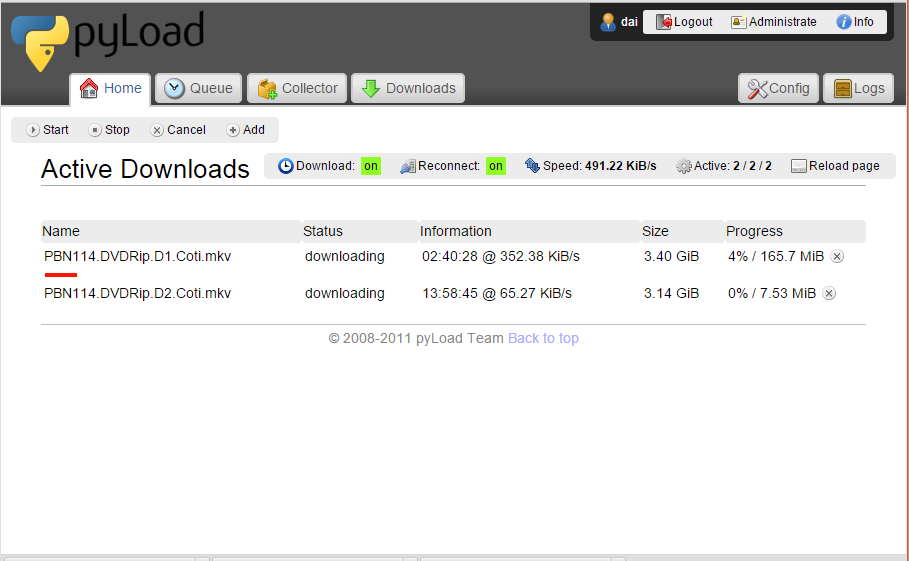
Dùng với dòng lệnh
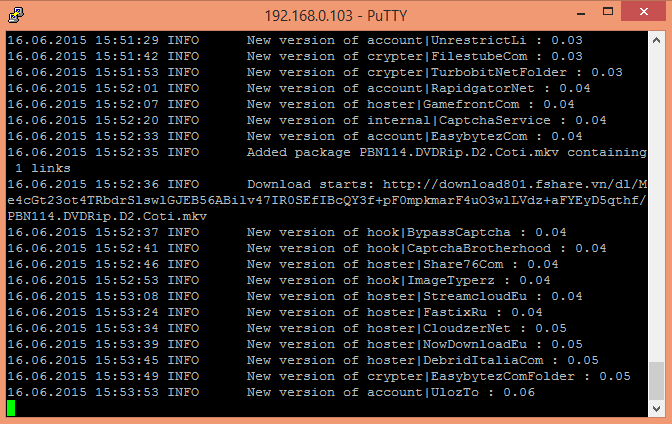
Có thể download vào thẻ nhớ , hdd gắn vào PI , hoặc nếu có NAS thì đọc phần dưới để download to NAS
Hướng dẫn gắn NAS vào Openelec để quản lý và Download đến NAS cho tiện
Vào SSH gõ lệnh sau :
Tạo một thư mục ví dụ video trong /storage Nếu NAS dùng SAMBA
mount -t cifs -o username=user,rw //192.168.0.111/video /storage/video;
Nếu NAS dùng NFS thì
mount -t nfs 192.168.0.111:/nfs/video /storage/video -o nolock;
Như vậy là bạn đã mount được cái NAS thành file nội bộ trên Openelec vào thư mục /storage/video Khi download trên pyload vào mục cấu hình chỉnh đường dẫn đến /storage/video
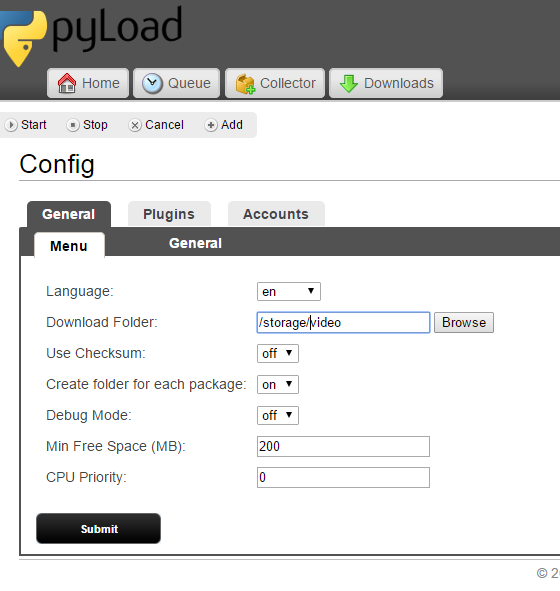
Lời kết
Chúc các bạn thành công. Thấy hay thì Rate Node ủng hộ mình nhé!!




